Today I’m going to show you how to optimize your YouTube videos on your mobile phone. Optimizing your videos is super important to make sure people can find your content on YouTube. You want to go through all the steps you can to make your video as searchable as possible. To do this you’re going to need three apps. They’re all free.
The first one is the YouTube app which you probably already have on your phone. The second one is the YouTube studio app, and this is an app that is created by YouTube. It’s an official YouTube app. If you’re a YouTube creator and you don’t have the YouTube studio app already you need to download that right away!
Optimize Your Content Using TubeBuddy
The third app is the TubeBuddy app if you don’t know what TubeBuddy is, it is a chrome extension that helps you optimize your videos on YouTube. TubeBuddy is free but there’s also a paid version that gives you a lot more features. I highly recommend the paid version, but you need the free version for what I’m going through now. Here’s the Link for TubeBuddy so you can check it out.
The first place we’re going to go is that YouTube app. You’re going to hit the plus sign to upload a video and you’re going to open your camera here. I’m going to select any random video in your phone (see video above). You can edit it if you need to, but I’m not going to do that in this case. Hit next and let’s add our details.
In the YouTube app you can add a title and you want to make sure that your title is descriptive of what your video is about. The next thing you’re going to do is add a description. You want to make sure that description is full of keywords that people might use to search for your type of video.
YouTube follows the same kind of guidelines as Google, whereas the title is the most important part of your video and then the description. It’s particularly important that you take the time to really think about what keywords should be included in your description and in your title to make sure people can find that video.
Now, arrow back once you’ve added your description. I am going to keep this video as unlisted because this video doesn’t really have anything to do with my channel. I’m just showing you an example but you can change it to public so anyone can see it, private so that you can share it with people with a direct link but only those people with that link can find it or, schedule it for a future date. You can add your location if that’s important and add it to different playlists.
Once you’ve done all that, hit the upload button and your video will start uploading. you know it’s uploading because this library icon turns blue and starts to move around. If you click that library button you can see the progress of your video. After it’s been uploaded to YouTube, we can do a lot more optimization in that YouTube studio app. What we want to do is hit the three little hamburger bars at the top of the app, go over to videos, and we will see the video we just uploaded. You can see I already have my title there I’m going to click on it. Here you can see all the information we already added on the YouTube app is already in YouTube studio, so we’ve got our title, we’ve got our entire description, but here we can do a lot of other things. We can turn the monetization on or off, we can add it to playlists, which we could do in YouTube…but look at “add tags.” We can add metadata to our video just click add tags and start typing away.
On the desktop version of YouTube Studio, YouTube tells us that these tags are not as important as the description or, of course, the title, but they can be helpful if you have alternate spellings of things that are keyword terms that you don’t want to put in your description.
TubeBuddy For Mobile
There’s another reason I really like taking the time to add all these tags in my videos. I’ll show you why…go to the TubeBuddy app so I can show you what these tags really are useful for. Once you publish your video the TubeBuddy app is super helpful with these tags. I’m just going to select this existing video that has a lot of data already there. Once I open it up and hit this tag button at the bottom, you can see where I’m ranking in search results on YouTube for these particular search terms. This is extremely useful information and even though YouTube tells us that the tags aren’t quite as important in searchability as the other ways that you can optimize on YouTube, I think that knowing where you’re ranking for specific search terms is invaluable information.
What’s great about the TubeBuddy app is that you can edit the tags right here in TubeBuddy just by hitting this blue add button. It will automatically update those tags in the backend of your YouTube video, which is great. They really do talk to each other, so listen you don’t need to have a desktop computer to optimize your YouTube videos. Sometimes I like to upload my videos before I leave the office for the day and then I will optimize my videos using these tools from the comfort of my couch at home. It makes things convenient, plus you can update and re-optimize your videos as you go on the fly.
Watch the video for more…
Other Topics That Might Interest You
Motion Projects In Final Cut | TEMPLATES TUTORIAL
NOTE: When you purchase products through links on my page, I may receive a small commission at no additional cost to you.