Today we’re checking out and doing a review of Create Studio. This is a platform that does 3D and 2D animation. It has lots of characters and scenes.
In full disclosure, the team at Create Studio reached out to me and gave me free access to the platform and asked me to look at it for you guys. But the review video below is not sponsored. I just want to let you know I did not pay for this with my own money. Even though they asked me to check it out, I always give you my honest opinion. The good, the bad, and the ugly. Let’s get down to the nitty gritty.
If you want a full review and tutorial, check out the video above!
The Create Studio Interface
So let’s take a quick tour of the interface. On the left is going to be kind of like your browser. This is where you can see all of the media that Create Studio supplies to you. If you click on the “media” button, you can upload your own media and it’ll appear in the browser. There is a media library, which is where you can download still images and video from pexels, or pixabay. And you can also access a stock audio library for music cuts as well. At the top is where you would add text, shapes, and icons. You can also resize your canvas, so you can zoom way in, or you can just fit it to the screen, or you can go to any of these other sizes. In your project settings is going to be kind of like your inspector where you can make adjustments to all of the elements that you are dropping into your project.
At the bottom is the timeline. This is like the visual representation of the sequence of your elements. I love the Create Studio timeline. Of all of these online cloud platforms that I check out, this one definitely has the best timeline. The entire layout to me is very similar to Final Cut, which, if you are a fan of my channel, you know Final Cut is my favorite software. I use it day in and day out in my day job as a professional video production person. So I really like the layout of this a lot, it makes a lot of sense to me, so I’m a big fan of that. In a lot of these platforms, you can only jump around in half or quarter second increments. Whereas here I can just go little by little like just like a normal functioning timeline.
Text to Speech Feature
I want bring your attention to Create Studio’s text to speech feature. It has auto generated voices. You can add pauses to the auto generated voiceover by typing in this code: bracket pause equal and then however many seconds you want the pause to be ([+=x]). There are a lot of different languages and voices that you can choose from.
With these auto generated voices, since they are really robotic, I always say it’s best to go with a real life narrator. But I do like to mention this feature because it’s something that does add to the usability of this program. But keep in mind, the inflection is very robotic, it’s not amazing.
What Comes With Create Studio?
Create Studio comes with a ton of elements to work with. Various backgrounds, characters, icons, shapes and props.
The backgrounds are pretty diverse, and you can even change what’s included in them by double clicking on it in the timeline. This will open up a “mini timeline” and you can make changes to the elements included in each background.
The character selection in Create Studio is where they really stand above the crowd. They’ve got colorful, supreme, elegant. But the one that I think is really exciting people is 3D. I review a lot of these platforms. This 3D look, this very Pixar, Disney look, is awesome. And I really love that about Create Studio. There’s also a lot of diversity. And that is something that I’ve heard people complain about with a lot of other platforms, that there’s not enough diversity in the characters. You can also add multiple actions to your characters at once, which I think is very cool.
Create Studio comes with icons that are either 2D or 3D. It’s great that it has both, since they give you both 2D and 3D characters. And a lot if the inlcuded icons are pretty cool. Remember, if they don’t have exactly what you’re looking for, you can always upload your own.
One thing I have noticed is that if you want to scale a character up, to change the shot from a wide to a close up, the character will get pixelated. So these are not vector graphics in Create Studio. This isn’t really a huge drawback, its just something I wanted to draw your attention to.
Animating In Create Studio
On top of all of the elements that Create Studio comes with, there are also really cool animations that you can apply to those elements. The animations are elegant, and really eye catching, and there are a ton of them. You can even change the speed at which they animate elements in or out.
The only draw back to these animations is their names. For example, there is one called “slide bottom.” Now, the term “slide bottom” is confusing to me. I think I would prefer it just said “slide down” because that tells me where it’s going. Whereas “slide bottom,” I don’t think it’s descriptive enough.
Adding Text
You can add text in Create Studio by clicking the “T” at the top. Another thing that Create Studio really excels at is the amount of fonts they offer. A lot of these types of platforms just don’t offer enough variety in their font options. Some of the fonts in Create Studio are your typical fonts, like Railway, Roboto, or Arial. But there a ton of fun ones in here that I have never even heard of before.
You can change the color of your text, the size, the rotation, and how long it stays on the screen for. You can also animate your text the same way that you would animate an icon or shape.
Transitions
Create Studio also comes with some really fun transitions with completely customizable colors. It’s really great that you can change the colors in these transitions. Even some of the plugins that I download to use in Final Cut don’t let you modify the colors in the transitions. You can also change the timing of the transitions, so the speed at which it moves between the scenes.
Create Studio’s Camera Feature
A camera move in this kind of platform is basically the same as if you have a camera shooting your scene. You can make it move in and out, left or right, up or down. This kind of effect makes your videos much more dynamic.
The camera effect in Create Studio is very easy to use. Its user friendly, and it just makes a lot of sense. The way that the camera actually moves is really great as well. It has a soft, ease in and ease out effect that is much better than a hard, linear move.
Doodles
Create Studio also has doodles. You can use doodles to make white board style videos. Now, there are not that many hand drawn illustrations included in Create Studio, so if you want more you would have to import your own. However, the fact that they have this feature is really amazing because you can mix the white board style video with moving characters and other elements. So you aren’t limited to the classic white board style video.
Create Studio has a ton of different styles of hands to choose from. Everything from live action hands, 2D and 3D. They are also holding all kinds of different writing materials. And they are all super diverse. They really did a great job in giving you a ton of variety.
The default animation isn’t awesome, it kind of just scribbles in the object on a diagonal. But you can add custom paths which I think is great. And it’s not too difficult to do so. I do wish that you could add multiple motion paths like you can in the Doodly platform.
Review: Final Thoughts
Let’s talk about what I like and don’t like about create studio. What I love most is this 3D, Pixar look, I think that’s super eye catching. I think that’s why a lot of you guys have been asking me about this platform because it does look different from everything else out there.
I also love the layout. Like I said at the beginning it reminds me so much of Final Cut Pro. I love the timeline. I love the functionality of it. I love how you can expand or collapse scenes so you can really get in there and customize elements and then collapse it down on your main timeline so it doesn’t take up a lot of space on your timeline. I like that a lot.
I also like how many fonts there are. I love that it has this script to speech feature where you can type in your script and then it auto generates speech for you. You know me, I don’t love those voices, they always sound so robotic, but it’s good to have it if you need it.
And I love the way that elements animate in and out in Create Studio, that they have that ease in and ease out effect where things kind of like accelerate or decelerate, that’s a very modern, fresh look that everyone’s looking for instead of linear moves. It gives you that really poppy, fun effect that is very on trend and I don’t see that going away anytime soon. So I think that’s great.
I think Create Studio really is one of the best value for your money online animation platforms out there.
What I don’t like about create studio is that I don’t love the way the elements are organized, I have to think really hard about where things are and how to access them. So I’ve got that browser window on the left, I have to toggle between media and studio media to get the stuff I’ve uploaded or the stock video or sounds. And then there’s the studio tab that has all the cool elements that come with Create Studio. But then there’s also that menu at the top of the frame that has shapes, text, and other icons. And honestly, I don’t get why it’s organized that way. I don’t think it’s great. It’s just too complicated.
So what do I think about Create Studio? I think it is a great platform for someone who’s a little bit more technologically advanced, because it does so much more, and you have so much more control over the elements. It’s not necessarily for someone who has no experience and just wants to drop things in and move on. You can do that, but to really get the max out of this platform, it takes a little bit more time, it takes a little bit more know how, it takes a little bit more understanding of the canvas and moving things on the X, Y or Z axis, it takes more understanding of nesting within the timeline, it’s just a little bit more advanced, which I think is what I like about it because I’m a professional editor, so to me all this stuff is great. But for someone brand new, it might be a little bit overwhelming, or there’s definitely gonna be a little bit of a learning curve. But if you want to take the time to learn it, I think you’d be really happy with this platform. So I am going to give Create Studio a big thumbs up.
So I hope you guys enjoyed this look at Create Studio because it’s something you guys have been begging me to take a look at. What else are you seeing advertised to you that you want me to look at? Let me know in the comments because that’s where I get my ideas.
If you plan on purchasing Create Studio, use my link to help support my channel: http://aff.vidello.com/17206/35596
Other Topics That May Interest You:
Synthesia Review | HUMAN BEINGS OBSOLETE?!
NOTE: When you purchase products through links on my page, I may receive a small commission at no additional cost to you.