WeVideo Review & Tutorial
Today we’re talking about a platform called WeVideo and Jenn Jager does a review and tutorial to give you a glimpse of what it can do. It is a live action video editor that is web based and it has templates but also some pretty robust editing capabilities.
Getting started in WeVideo
It’s important to know that you need the chrome browser to use WeVideo, and you can either start a video from scratch with a horizontal, square, or vertical aspect ratio. Or you can start with a template. There’s a bunch of templates in WeVideo. These templates are unique and different, each of these templates come with stock video that allow you to modify the text, or replace the video very easily with your own.
Tour of the WeVideo Interface
Now let’s start from scratch on how to build your own project on WeVideo, it’s important to note that stock media is not included in the unlimited plan and that it is an additional upgrade in order to be able to export videos that include the supplied stock media. So WeVideo may allow you to create a project with it but when you go to export your video it will notify you that if you want to use these clips you need to upgrade your plan.
Within the WeVideo interface, there are a number of editing templates and options tabs for you to choose from. Within the text tab are motion moving dynamic text templates that come with WeVideo. In order to preview them you just click over the thumbnail and then draw your attention over to the right side of the screen in the canvas. I have to say I really like the motion on these text templates. I think they’re very nice, they’re very modern, and there’s a lot of them. Additionally there will be a few more tabs which will include audio, where you can find pre-licensed music tracks that can be used in your project. Transitions, and Backgrounds for your video.
Extra features in WeVideo
WeVideo playback offers a low resolution option for faster preview. Since this is a web based video editor, videos are stored in the cloud. As a result the playback won’t be super high resolution. However once you export your media they are high resolution. This feature helps WeVideo run faster by showing you a lower resolution preview. The Timeline for WeVideo includes two video tracks and a separate audio track.
If you wanted to make modifications to your media, like do some light color correcting, or general edits. Just double click it and from there you get a lot of different options, the first one being transform. So you can flip the clip around, reverse it to make it upside down, or flip it back and forth. If your clip was not the right aspect ratio for your canvas you could force it to fit. You can also change the speed of your clip within the timeline, so you can either speed it up or slow it down.
They also present a color keying option which means if you had a green screen shot , and wanted to drop something into the background this is where you would do that.
Keying is hard and sometimes even if you do a really good job lighting your shot, depending on someone’s clothing or their hair. It’s really hard to get a clean cut out on a person. I don’t think this color keying feature has in my opinion enough controls and settings to really be able to fine-tune that color keying, so I wouldn’t say it’s amazing amazing amazing but it is nice to have this feature. So that is definitely a plus with WeVideo.
WeVideo Review: Final Thoughts
So for my final thoughts on WeVideo, I think this is a great live action editor. So If you are not a professional editor but have ideas and want to be able to execute your vision, I believe this is a great option for you.
There are a lot of templates, but if you want my honest opinion. I don’t think the value of WeVideo is in the templates. I think it’s in the functionality of the platform, that you can add multiple video and audio tracks, that you’re not locked into templates where you can’t really change like the font or the layout or anything like that. There’s so much flexibility in WeVideo, I love that very very much. I love that you can drag and drop your own media and that you can actually start editing with it right away, even if you’re still waiting for that media to finish uploading. You also have the option to export videos in 4k, which is something I don’t see a lot online. Videos do take a while to export, since all the rendering is done in the cloud. So things do move a lot slower than if you had been doing it on your desktop. Overall, I would say WeVideo is definitely a great platform for people looking to try something new.
Interested in trying WeVideo, you can find it here – https://wevideo.pxf.io/P0znDY
Other Reviews You Might Find Helpful:
NOTE: When you purchase products through links on my page, I may receive a small commission at no additional cost to you.